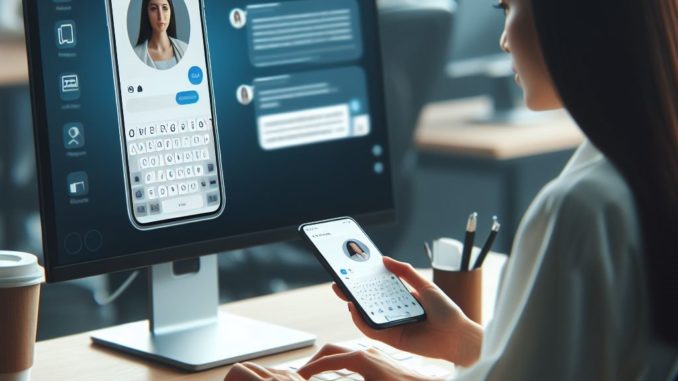
by Larry Magid
This post first appeared in the Mercury News
I’ve been using a smartphone with an onscreen keyboard since June 29, 2007, the day that Apple released its first iPhone. In my initial hands-on report, published the next day, I wrote “my very first experiences with the touch screen were frustrating and – five hours later – I still find myself making some mistakes.”
It’s been 16 years since I wrote that article, but to some extent, it’s still true. Although there are many people (especially younger people) who can easily and quickly type on glass screens — typically using their thumbs — I am still frustrated when I have to type on the screen of an Android phone or iPhone. Because I’m not always near a computer, I do use my phone for texting and email many times a day, but if I have a choice, I’d much rather be using a computer keyboard.
You actually can use a Bluetooth keyboard with a smartphone, but I have never done it and have no plans to, because carrying around a bulky keyboard defeats the purpose of a pocketable phone. So, when I’m away from my desk or laptop and need to respond to a text or an email, I do the best I can on my phone’s glass “keyboard.” As a way of apologizing or at least explaining the inevitable mistakes, I’ve configured my email program to automatically report “Sent from phone, typos and all.”
Because I don’t like typing on glass, I often postpone responding to non-urgent emails, and sometimes text messages, until I can get back to a PC. But the problem with that strategy is that I sometimes forget to respond, which some people interpret as my being rude.
Especially easy for users of Mac and iPhone
There are ways to use either a Mac or a Windows PC to read, send or respond to text messages. It’s especially easy for those who use both a Mac and an iPhone. Apple has a help page called “Set up iPhone to get SMS messages on Mac,” that lists the four simple steps to forward text messages from the iPhone to the Mac. There are also ways to sync messages from an Android device to a Mac, but typical of Apple, which wants you to stay within its own ecosystem, it’s not super easy. Here’s advice on How To Send And Receive Texts From An Android Phone On Mac.
Microsoft Phone Link lets you link your PC to your phone. For Windows PC users, Microsoft has an app called Phone Link that lets you connect a PC to either an Android or iOS device to send and receive both texts and phone calls. Once it’s installed, you can easily use your Windows PC to write and read texts.
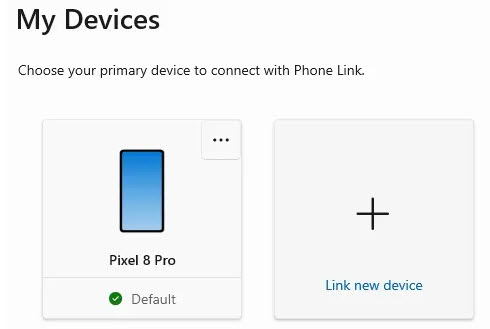
Apple and Google upgrading texting systems
Although it doesn’t necessarily address the keyboard issue, there is a promising new development when it comes to cross-platform texting. Google announced Thursday that it is replacing outdated SMS (Short Message System) and MMS (Multimedia Messaging Service) protocols with RCS (Rich Communication Services), and Apple has agreed to adopt RCS in 2024. This means that messages on both major mobile platforms will be able to exchange high-quality media along with other enhancements such as email receipts, improved group chats and end-to-end encryption.
Google Voice & proprietary apps
One solution, regardless of what type of phone and computer you use, is to use Google Voice as your text messaging app. Google Voice runs on Androids, iPhones, PCs and Macs and lets you exchange texts through the standard SMS system that’s supported by all U.S. and Canadian mobile phone companies. You can’t use it to send texts to other countries.
Another solution is to use a proprietary messaging system like WhatsApp, Facebook Messenger, Signal or Telegram, which can all be used from smartphones and any web-enabled device, including PCs and Macs. The obvious disadvantage to these systems is that both parties need to have the app, but there are several advantages. For one, they work as long as you have a data connection. On a recent trip to Japan, one of my traveling companions didn’t want to pay for cell phone roaming but did have access to WiFi in many locations, so as long as he was able to connect via WiFi, he could send messages or make voice or video calls via WhatsApp. WhatsApp works nearly everywhere in the world and is free to use so long as you’re connected via either WiFi or a cellular data connection.
Consider email for non-urgent messages
Although texting has its advantages, I do suggest that you think twice about whether to send your message by text or email. Obviously, text has the advantage of getting there immediately, and for most users, getting their attention with a beep or other notification. But email has the advantage of being universal. It works on nearly all phones, PCs, tablets and web-enabled devices almost anywhere in the world. And if you’re sending a photo, video or document, it can be easily edited on a computer and archived. Also, emails are easier to search for than text messages, so they are much better when sharing information that someone may need later. Emails are also easier to forward. Finally, I don’t always want to be disturbed by a text message notification for non-urgent messages. I’d rather wait until I have time to check my email.
Frankly, I don’t understand why so many people, especially young people, are sending texts rather than email for non-urgent routine messages, but I’ve all but given up. Text is now to email what email was once to snail mail.