
A few months ago, I wrote about how Gen 2 Apple AirPods can function as hearing aids. Since then, I’ve been using them in situations where I have trouble hearing. But they also offer hearing protection—for both audio coming through the AirPods from your phone or other device, as well as for sounds from your real-world environment.
Unfortunately, the controls for these protections are in two different places. You can control the AirPods’ ability to protect you from environmental sounds within the AirPods settings menu. But—as I learned the hard way—to protect yourself from loud sounds coming from your phone or other device, you need to go to a separate settings page. I discovered this after posting on Facebook that I had been exposed to extremely loud audio from my AirPods for a couple of seconds until I could tear them out of my ears. A friend pointed me to the correct setting.
Controlling Airpod level for device audio
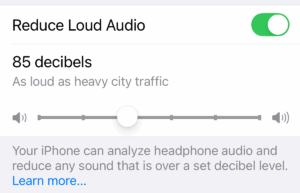
Controlling AirPods Volume for Device Audio
To limit the audio level from your devices, go to Settings > Sounds & Haptics > Headphone Safety, and turn on Reduce Loud Audio. It defaults to 85 decibels, which Apple says is “as loud as heavy city traffic,” but you can adjust it up or down.
Protection from Loud Environmental Sounds
To protect yourself from loud sounds in your environment—such as at a concert or near loud machinery—take the AirPods out of their case and go to Settings. While the AirPods are out of the case and connected, you’ll see a link to them near the top of the screen. Tap that, then tap Hearing Protection, and make sure Loud Sound Reduction is turned on.
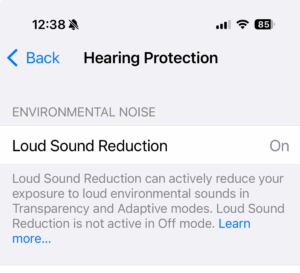
Taking a Hearing Test
As part of their “hearing aid” functionality, AirPods can also be used to take a hearing test that provides a report similar to what you might get from an audiologist. I’ve taken several of these tests with the AirPods, and my results were quite similar to those from a medically supervised audiology test.
After the incident with the loud noise, I briefly experienced ringing in my ears, which fortunately went away quickly. Still, I was concerned about possible hearing damage—temporary or even permanent—so I took another hearing test right away. I was relieved to find there was no significant difference compared to my earlier tests.
False scare from ChatGPT summary of results
As I often do with medical and fitness test results, I asked ChatGPT to summarize and explain them to me by loading in all of the audiograms from both clinics and the iPhone. It generally does a good but at that but, at one-point ChatGPT told me that I had a severe hearing loss at a certain frequency on one test but not on another test taken 3 hours earlier. That seemed odd so I looked at the audiograms myself and noticed it was wrong. I pointed out the error and it apologized and corrected itself. I learned a lesson from that. I know AI can hallucinate but assumed it would get things right if you feed it the data. Turns out it can misread documents you give it.